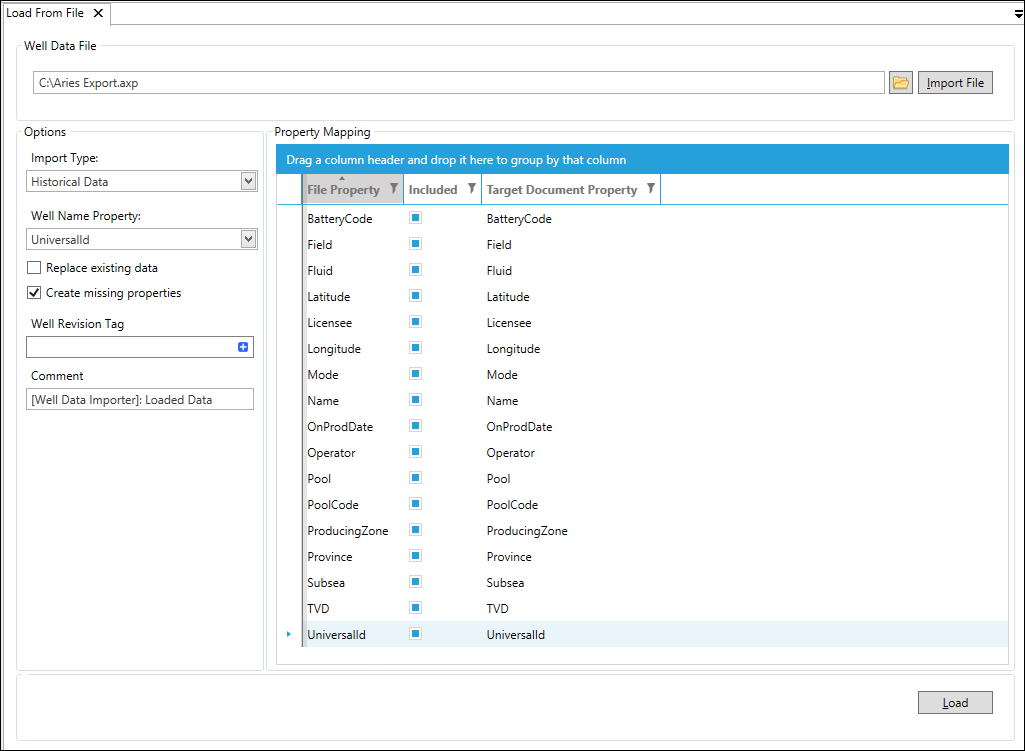Load from a file
Using the Load From File tool, you can import well data from CSV, AXP, 98C, 98F, MER and VNA format files.
These are the steps required:
-
On the Decline Home ribbon, click the Load From File button
 and the Load From File pane will be displayed.
and the Load From File pane will be displayed.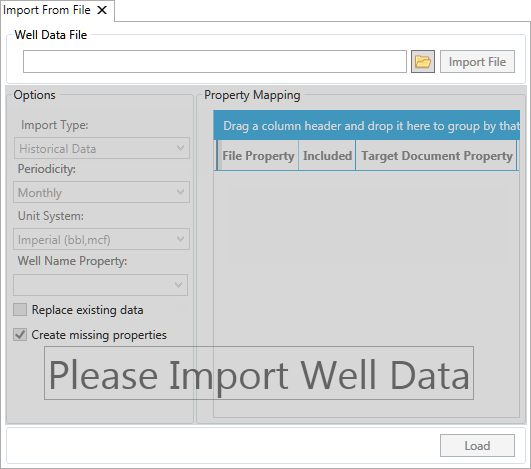
- Click the file explorer button
 and browse to select the desired file.
You can use the file extension option to filter directory listings. When the file is selected, click the Import File button.
The file will be validated and a summary of its contents will be shown (see screenshot below). The number of input fields may change since some data file formats specify some settings internally.
and browse to select the desired file.
You can use the file extension option to filter directory listings. When the file is selected, click the Import File button.
The file will be validated and a summary of its contents will be shown (see screenshot below). The number of input fields may change since some data file formats specify some settings internally. - Adjust any of the loading options and property mapping settings. See below for details about these options.
- Press the Load button to begin the loading. The Decline application will process the contents of the file and send data to the PlanningSpace server. Once the transfer is complete the server will process the well information.
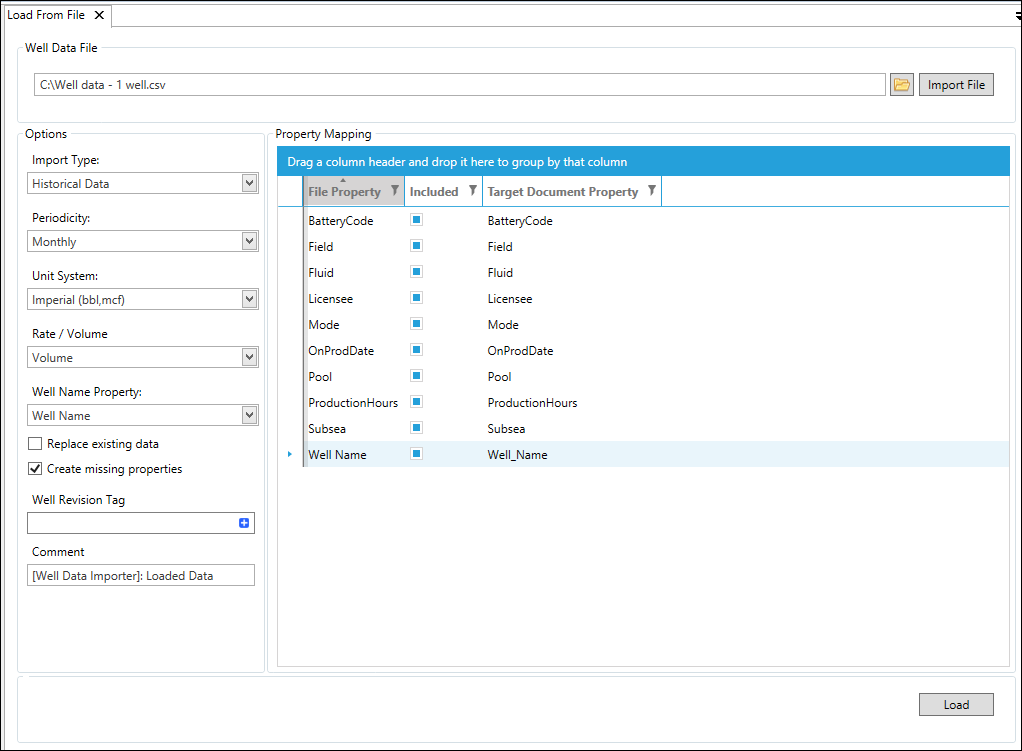
Progress and information for the load will be displayed in task bar in the lower right of the application. Click the Show Log button to see information, warnings, and errors. See Data validation for explanation of the various messages you may encounter.
Load From File: Controls and options
Well Data File
Use the file explorer button  to browse for and select the desired data file.
When the file has been selected, click the Import File button.
to browse for and select the desired data file.
When the file has been selected, click the Import File button.
Import Type
Select the type of import:
- Historical Data (default)
- Forecast Data
For more information, see Historical and Forecast data.
Periodicity
Select the periodicity for the data in the production date column:
- Annual
- Daily
- Monthly (default)
- Quarterly
- Semi-annually
Unit System
Select the unit system and scale for your data. Refer to the production configuration and the PlanningSpace units definitions to know what format the loaded data is expected to be in. The selection labels show an example of the unit labels for oil and gas products.
- Imperial: the data matches the Imperial Small units (default)
- Metric: the data matches the Metric Small units
Rate / Volume
Choose whether the data is in a rate or volume format.
- Rate
- Volume (default)
See Volumes, rate and producing time for details about how the conversions are made.
Well Name Property
Select which property will be used for matching to an existing well, or creating a new well. If this property is not a unique identifier of the well you may see various errors and warnings.
Replace Existing Data
If not enabled, imported data for any well that already exists in Decline will be skipped. If enabled, the outcome depends on the Import Type selected:
- 'Historical Data' Import Type: All products will have their data replaced, even if a product is not represented in the data. If the product is not present in the load, then the product data for that revision will replaced with no data.
- Forecast Data Import Type: Only products that exist in the data load will be updated.
Create missing properties
If enabled, any property that is included in property mapping but does not currently exist in Decline will be created. If not enabled and a property does not already exist, this error will be immediately reported when the load is executed.
Well Revision Tag
You can select well revision tags to annotate a well's revision history. Click the Add (+) button to choose revision tags to be applied to the wells being loaded.
If a Revision tag is already applied to an existing Well Document, it will be replaced. If there are no detectable changes to the data, the Revision Tag will be moved but a new Revision will not be created.
Property Mapping
The property mapping grid is used to map potential properties in the file to properties in Decline.
- File Property: this is the name of the property as defined in the file
- Included button: if the button is selected then this data will be used in the load.
- Target Document Property: use this text field to specify the name of and existing property in Decline, or a new property to be created. The default name inserted is the file property name.
The Load process
After setting all of the required load configurations, initiate the data import by pressing the Load button.
This will start an IPS server task to perform the load. There are two stages to this. First there is a local stage where the file is read, parsed and sent to the PlanningSpace server for loading. The Load button is disabled during this stage. After the data has been transferred, the second stage starts on the server, and running independently of the user's client application. During this stage, the load button is re-enabled so that another load can be started in the user's client.
At any point in time the load can be cancelled. If cancelled during stage one, no changes will be made in Decline in the PlanningSpace tenant database. If cancelled during stage two, some Decline well data may have been changed, but the remaining well data will not be loaded. You can use the Task Log for precise information about data changes that have happened.
File formats
CSV (comma-separated values)
The required column structure for CSV files is as follows:
- One column is used for the well name, which must be unique and this serves as the case-sensitive well identifier.
- One column is used for the date of the production record. The column header must be exactly 'Date' (case sensitive).
- One or several columns for product data. The column header for each product must exactly (and case sensitive) match the product name as defined in the Decline Product and Ratio configuration.
- One optional column for 'producing hours' data. The column header must be exactly 'Hours' (case sensitive); this data represents the number of hours the well was producing in that period. When the 'Hours' column is not present, the producing hours will be assumed to be 100% of the period hours. See Volumes, rate and producing time for how dates information is used to calculate producing hours.
- One or several columns for well property data (see Create and delete well properties). The column header must be the property name. As a property is a single value, the CSV file will have the same value repeated for each production date record. In the case where the property values are not the same for all dates, only the first one is used.
Proprietary file formats
Decline supports a number of proprietary data file formats. As standardized formats, they have the advantage of needing less configuration work.
These are the supported formats:
- 'AXP' (Aries)
- '98F' and '98C' (IHS)
- 'MER' (Merack)
- 'VNA' (Value Navigator)
These file types do not have the load settings Periodicity, Unit System and Rate / Volume, as these are specified within the file format.
Example screenshot for loading from an AXP file: